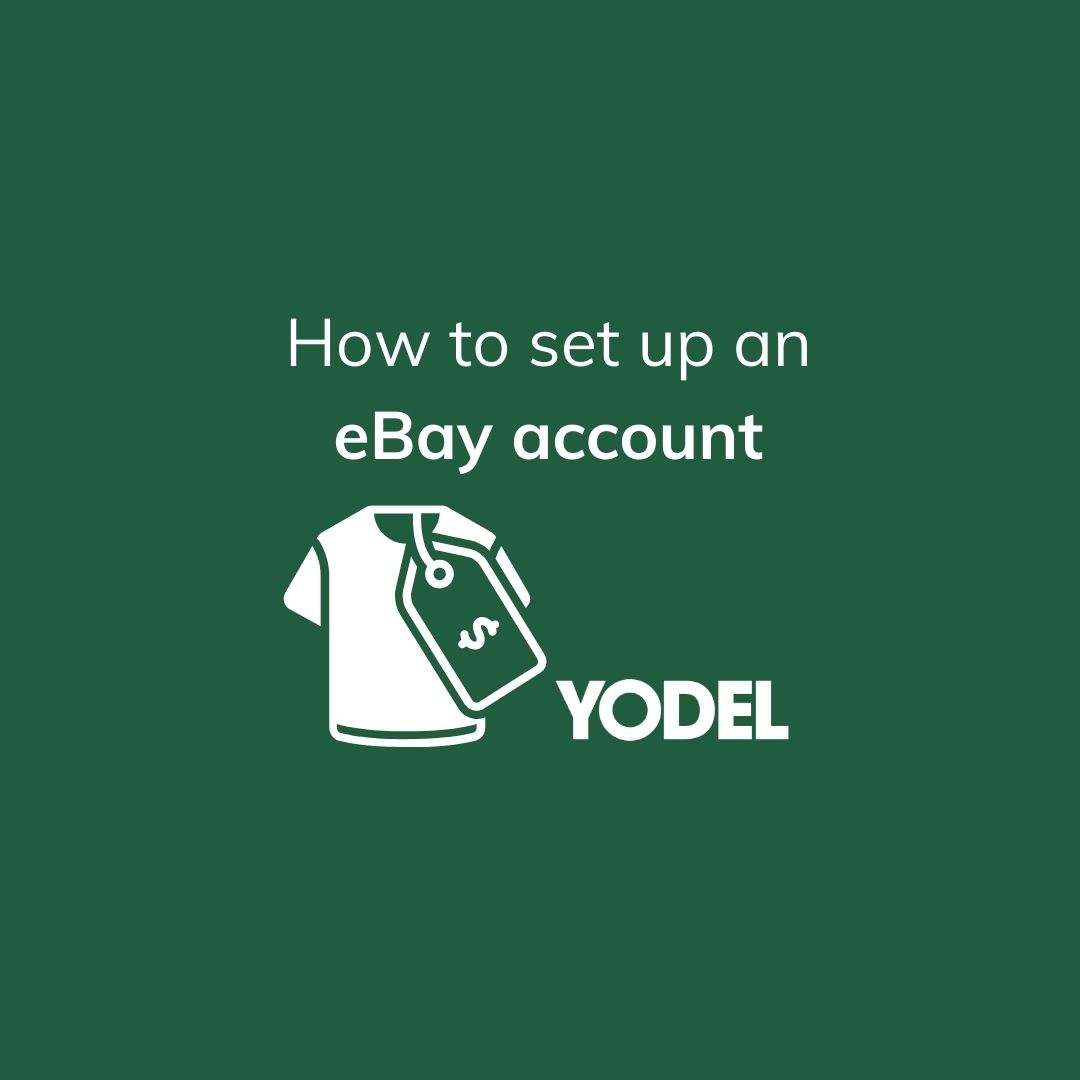Guide to Creating an eBay Account | Create a New Account
Creating a new eBay account
Whether you're an aspiring entrepreneur or just looking to make some extra cash, creating an eBay account can help you start selling as quickly as possible.
To help you get started, we’ve put together the ultimate guide on how to set up your own account, with advice from successful eBay seller and vintage fashion enthusiast Becky (@BeckysBazaar).
Once you’ve made your first sale, our UK-wide delivery options are there to help you send off your products to their new homes.
What kind of eBay account can I create?
eBay offers two main types of accounts for sellers: personal and business. Both account types share basic functionalities, but are tailored to how you’ll be using the platform. A personal account is ideal if you’ll be buying and selling casually, with lower fees and simple reporting stats. This type of account enables you to list a smaller number of products on your eBay shop, so it’s a great option if you’re only planning to sell every now and again. If you’re selling your own products, a business account is the best choice for you.
Providing extra tools for better management and higher selling limits, a business account makes it simple to keep track of your sales, and check your selling statistics more easily. Registering for a business account needs a little more information than a personal account, so be prepared to fill out a few more details when you’re setting up.
Creating a new personal account
Setting up an eBay account is an easy process. In fact, Becky reveals that with eBay “Selling online has never been more straightforward.” She says: "I found it super easy to set up an eBay account, it literally took me minutes! You just need to set up an account with your email address and create a password. Then you’re ready to create your first listing and sell your items.”
1. Click "Register"
Head to the “register" link, located in the top-left corner of the homepage. You’ll then be taken to eBay’s online registration form.
2. Fill in your personal details
All you’ll need for this step is your first name, surname and email address.
3. Create a password
Choose a secure password for your account, ensuring it meets eBay's security requirements. Remember this password will be used to access your account details, so make sure it’s completely unique.
4. Update your personal information
Now you can fill in your personal details, including your phone number and your current address. This is necessary for both shipping and billing.If you’re selling just a few bits and bobs or you’re simply decluttering, you’ll most likely be using your home address. However, if you’d prefer to use a post box for sending and delivering, eBay also accepts PO box addresses.
5. Choose a user ID
Now you must choose a unique user ID, which will be your public display name on eBay. You can change this if you need to once you’ve registered, but remember that buyers can see your user ID, so it’s best to create a recognisable and relevant username from the get-go.
6. Verify your account
Before you can start exploring eBay, you’ll need to verify your account. To confirm your details, you’ll receive a unique code via text message or email.
Creating an eBay account using Facebook, Google and Apple
If you’d rather create your account using any social channels you have, you have the option to do so using your Google account, Facebook page or Apple ID. Scroll to the bottom of the registration page to enter your social details. Once you’ve inputted your username, you’ll be directed to the platform you’ve chosen to sign in.
Creating a new business account
If you’re planning to sell a large number of products, or you’ve already set up your small business, you’ll need to register with a business account. There’s several more steps required with this option, but you’ll only need a few minutes to get started.
1. Select “Business"
Opt for a business account at the top of the page to continue to register as a business or nonprofit, or if you plan to sell a large number of goods. If you’ve set up a personal eBay account in the past, you can also easily switch to a business account by using your current details.
2. Update your key information:
Now you must fill in some details about your business, including your business name and business email.
3. Create a password
Choose a secure password for your account, ensuring it meets eBay's security requirements.
4. Update your business’s location details
Enter your business’s registration address - if it isn’t registered, you have the option to select your current country of residence, instead. This information is necessary for both shipping and billing once you start selling.
5. Fill in your selling information
You’ll need to fill out some additional details, such as your business type, VAT number and any beneficial owners or account managers. This information verifies your business before you can start listing your products and makes sure your business meets eBay’s selling standards.
6. Choose a user ID
The final step before you can verify your account is to choose a unique user ID. Your user ID will also be publicly displayed on eBay, so you’ll need to pick a username that is memorable, recognisable, and helps represent you and your business. It’s also important to note that eBay doesn’t allow user IDs that include email addresses, third-party trademarks or obscenities.
7. Complete verification
At this stage, you may be asked to complete some verification steps to make sure you’re the legitimate accountholder. This will usually take the form of a code sent to your phone number or email.
Using my eBay
Once you’ve created your account, you can begin personalising your account, using the My eBay section of the site. This area helps you keep track of any sales you make and any products you buy, alongside your payment information.
1. Check your messages
As well as keeping your listings and completed sales safely in one place, My eBay also includes a message function. eBay members can message you directly about your products here, but you’ll also find important notifications about your account. Check your messages as soon as you’ve created your account to make sure you’re ready to start selling as soon as possible.
2. Head to the "payment options" tab
Here you can store a credit or debit card, or link to your PayPal account: this will be the account your funds are transferred to once you’ve made a sale.Make sure that when you’re filling out your bank details, your bank account type matches your eBay account type - if you have a business bank account, you must also ensure you register as a business seller. eBay will automatically offer a range of payment options when your buyers are ready to checkout, including Apple Pay, Google Pay and bank-to-bank transfers, to protect both you and your buyer from any payment issues.
3. Manage your account preferences
The final step in the setup process, head to the “account preferences” tab to update your existing settings to what suits you best. Here, you can tweak your profile settings, contact details and notification preferences, as well as updating your personal information and payment details when you need to, too.
Once you’ve created your account and set your preferences, you’re ready to start selling and shipping your products. Selling is just as simple once your account’s ready to go: Becky says “eBay also has smart listing tools and once an item sells, the shipping process is so straightforward. I don't need to spend time writing labels by hand as eBay makes the label for me, so I can spend more time on other aspects of my business, like editing videos or sourcing new stock.” For more tips on selling successfully, browse our guide to selling on eBay.